BT-Panel (a.k.a. Pagoda [https://bt.cn], aaPanel [https://www.aapanel.com]) – is a Chinese control panel, which allows its users to manage all of the services (LAMP/LNMP) of the hosting server with easy-to-use UI.
It is pretty fast growing nowadays, thanks to its cost, which is none. The project is available at GitHub (Open Source) and absolutely free to use.
CSR code generation process
The CSR code can be generated directly at the server (SSH) using OpenSSL command:
openssl req -new -newkey rsa:2048 -nodes -keyout ~/server.key -out ~/server.csr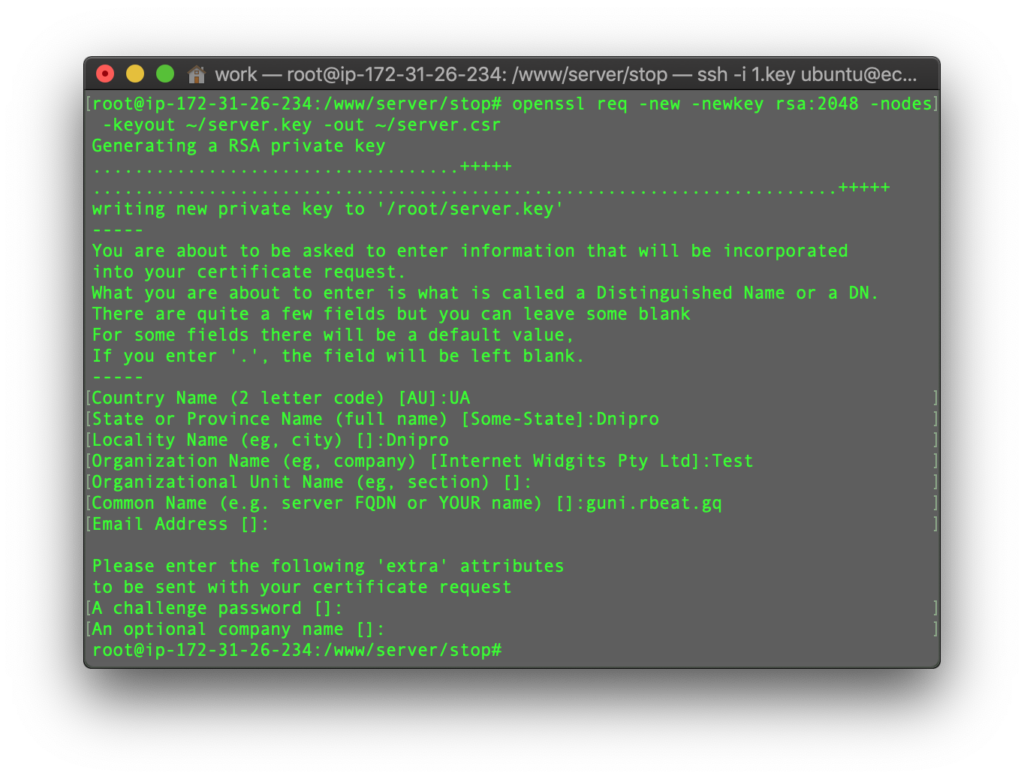
Then, the CSR code and the private key can be checked using the corresponding commands:
cat ~/server.csr
cat ~/server.key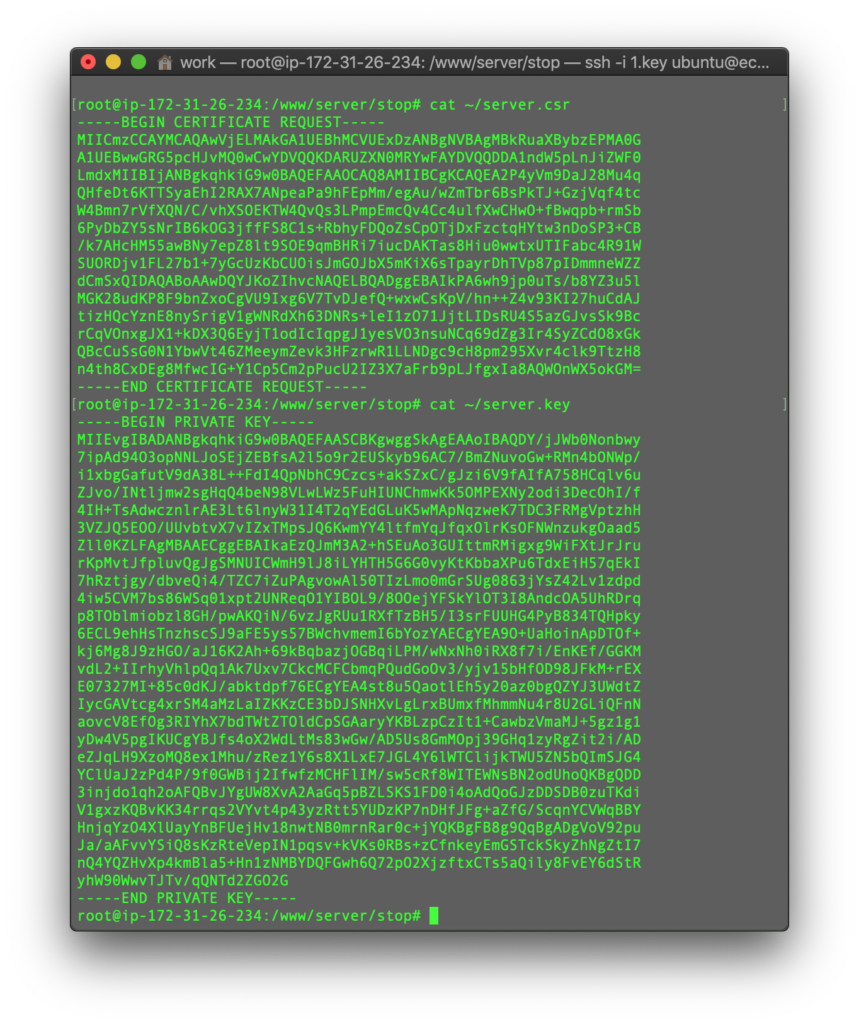
Alternatively, the CSR code can be generated here: https://decoder.link/csr_generator
Make sure to save the private key for the certificate installation.
SSL certificate installation process
Firstly, make sure to log into the BT panel. The panel is available at the next URL:
http://server_IP_or_Domain:8888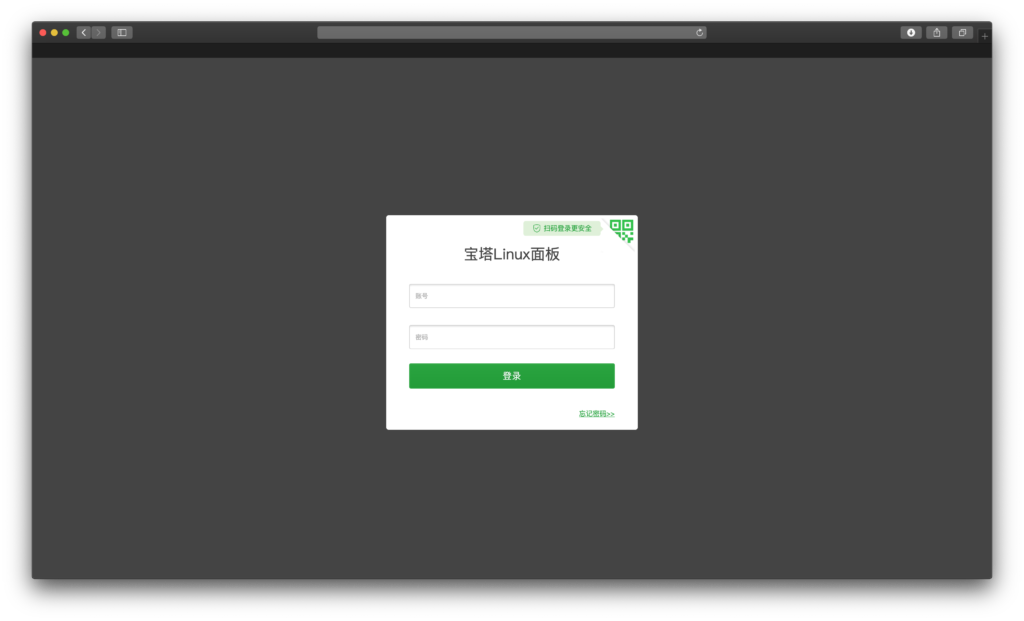
When logged in, select the “网站” (Website) section.
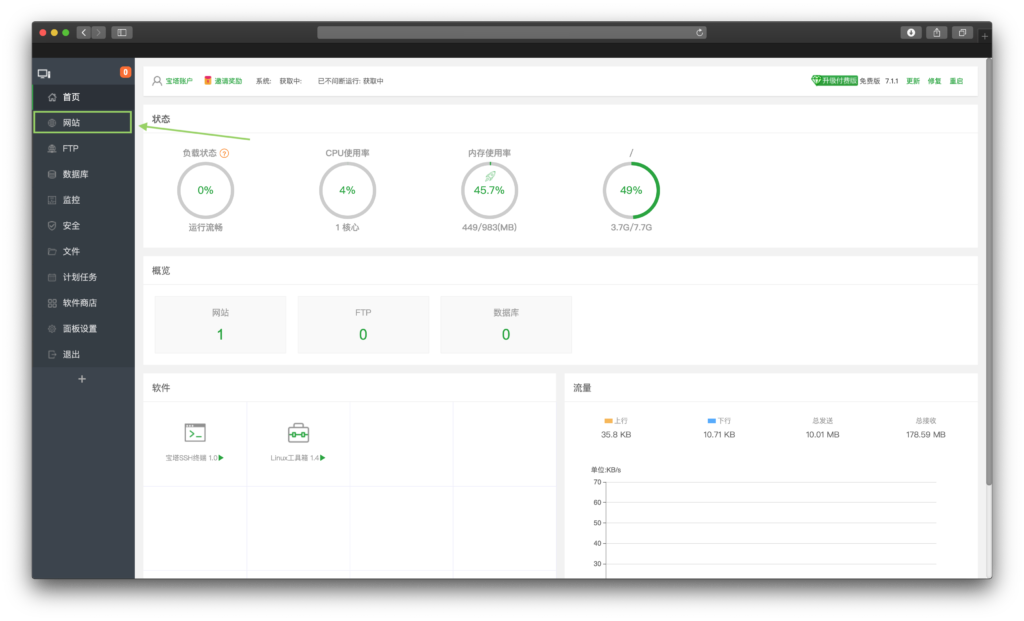
After that, click the “设置” (Configuration) button near the needed website.
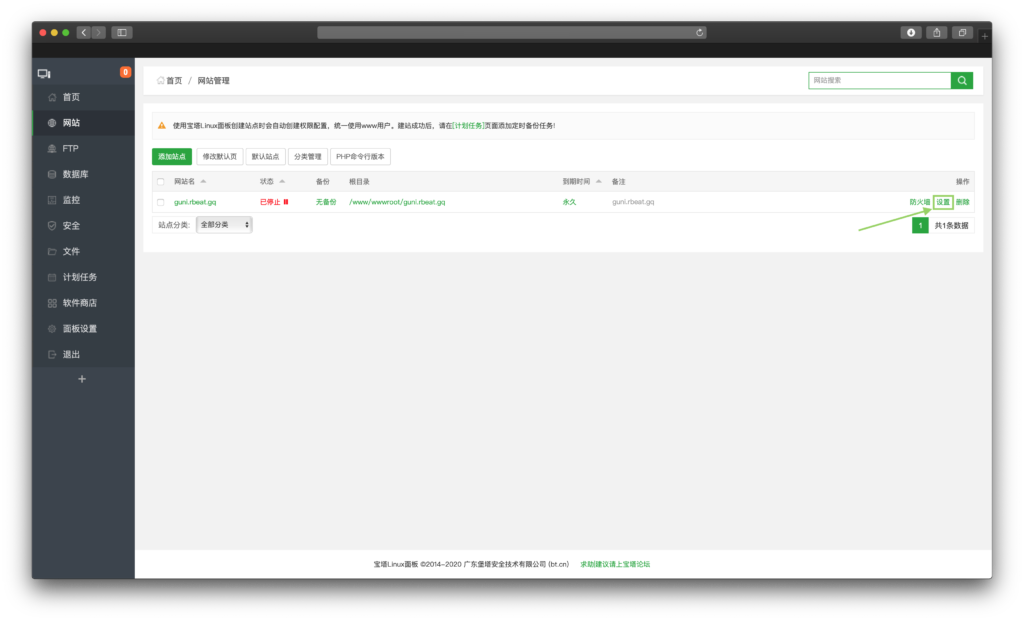
In the pop-up window, select the “SSL” section.
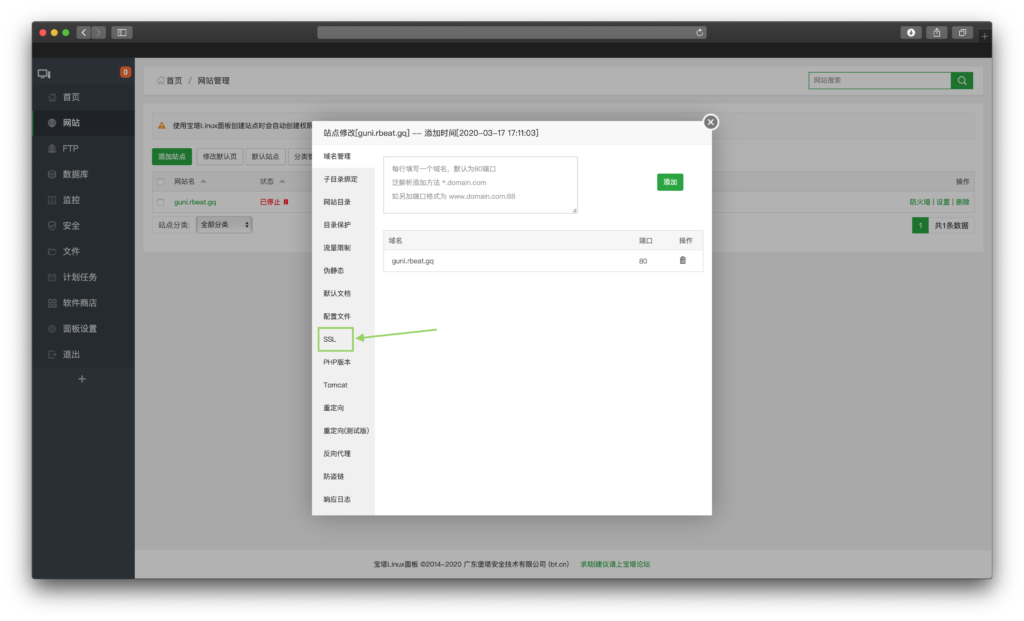
After that, click the “其他证书” (Other certificate) tab.
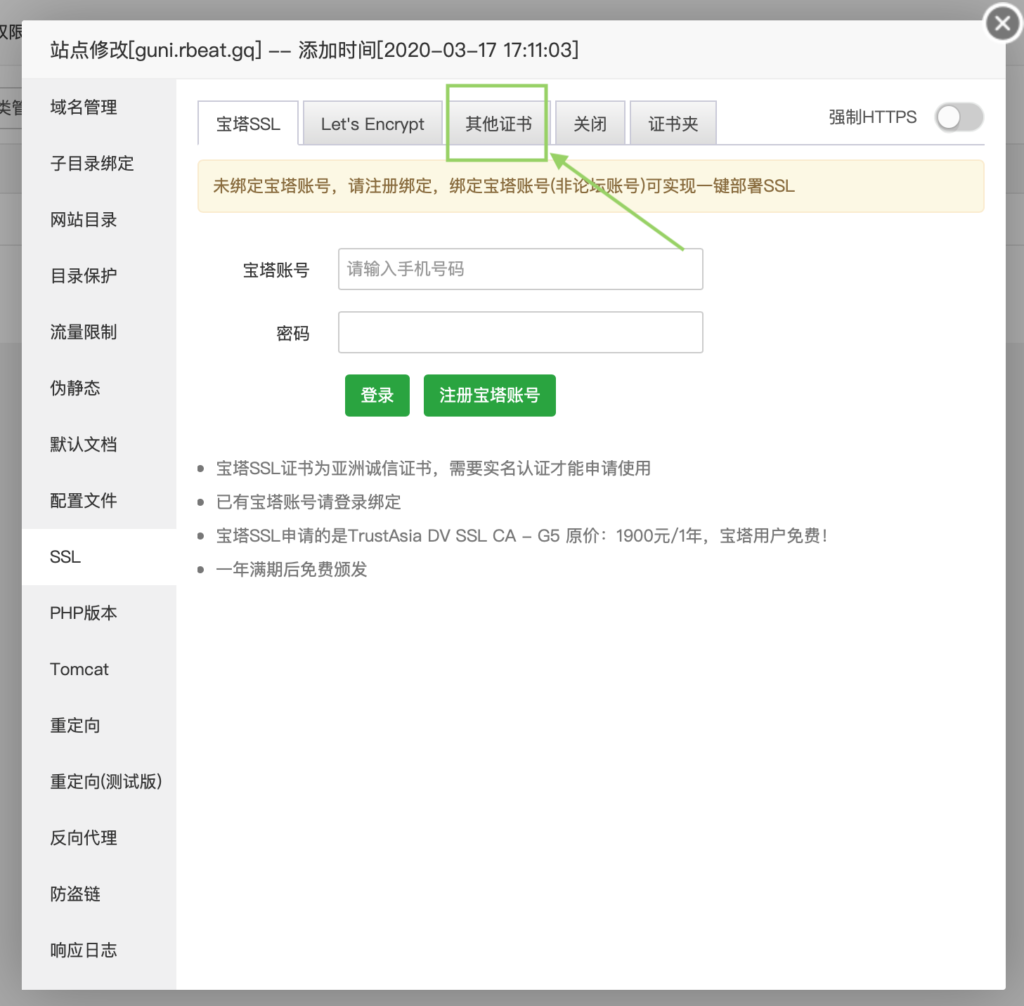
In this section, make sure to paste the following codes:
NGINX Bundle (Certificate + CA Bundle) to the 证书(PEM格式) section. (Right)
Private key to the 密钥(KEY) section. (Left)
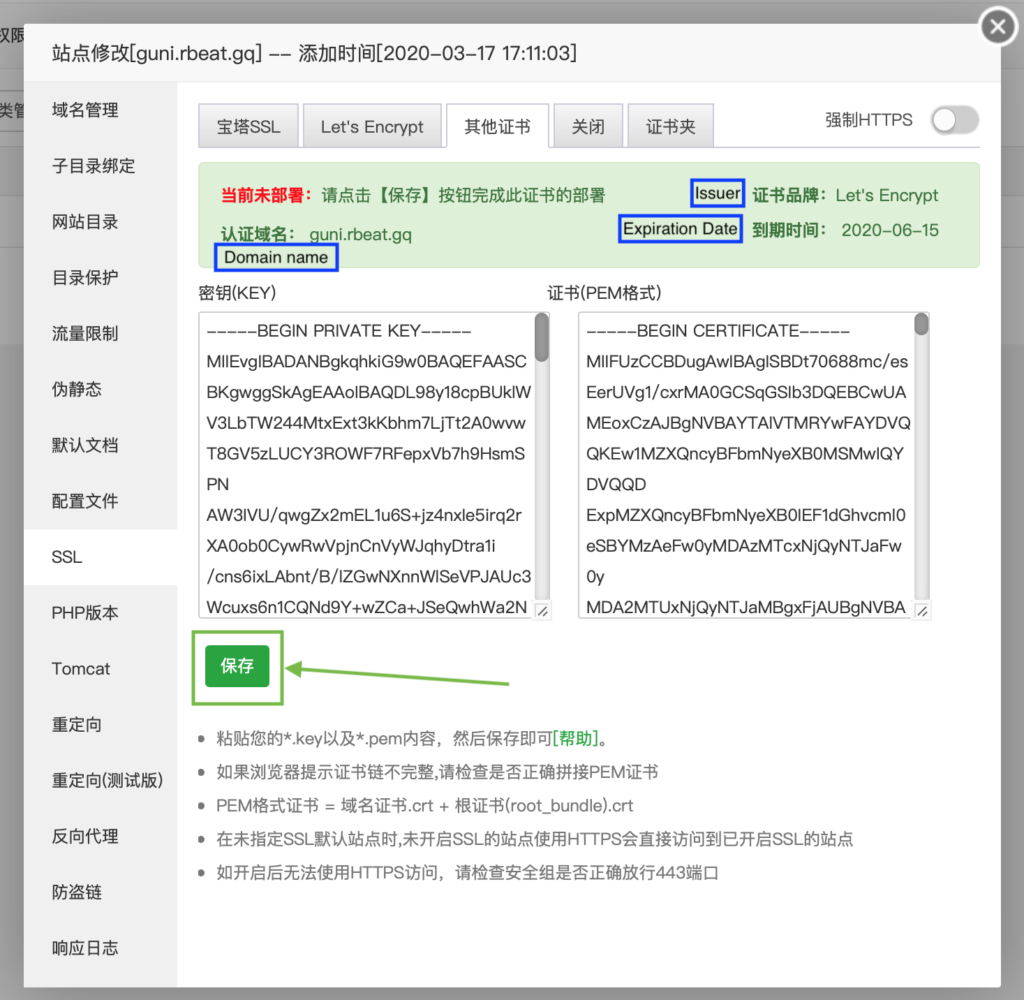
In the green notification the following details will be provided:
证书品牌 – Certificate Issuer
认证域名 – Domain name
到期时间 – Expiration Date
Double-check the details and then click the “保存” (Save) button.
The following screen will appear:
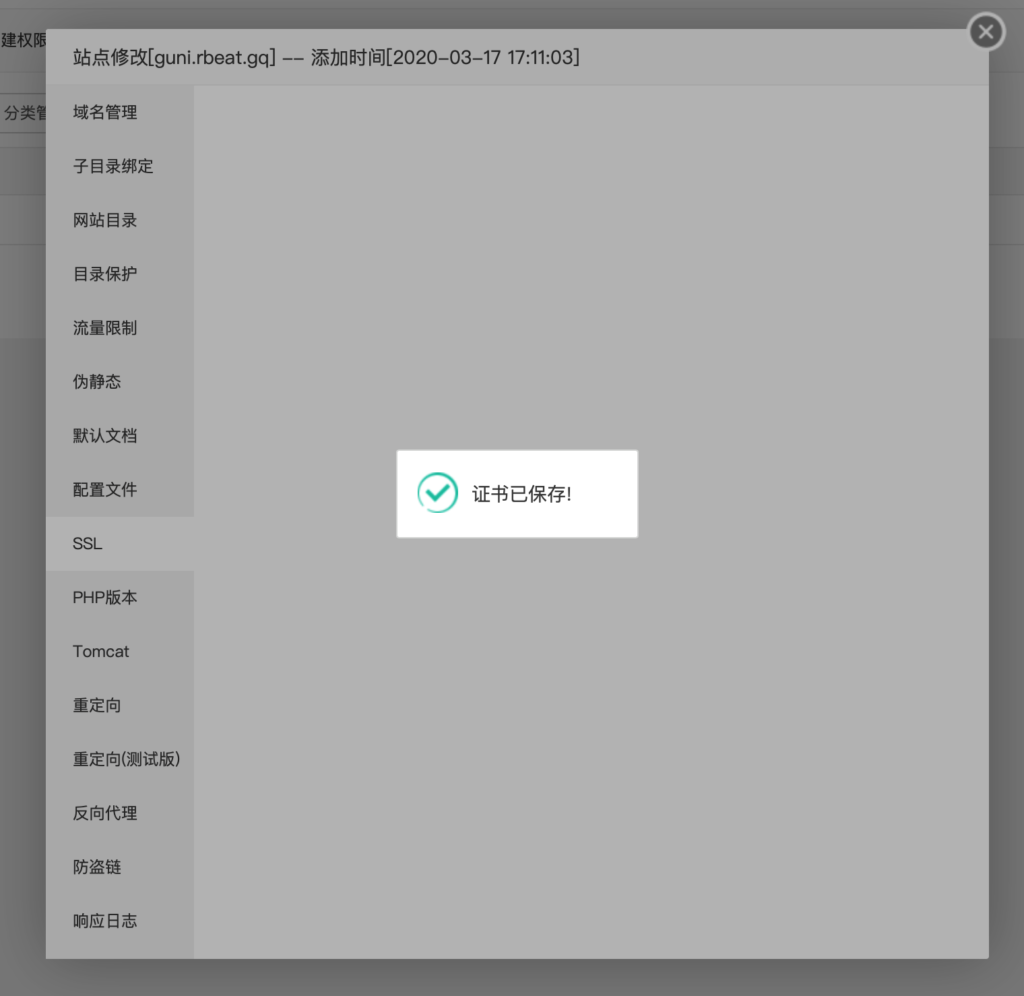
Done! The certificate is installed.
HTTPS redirect
HTTPS redirect can be enabled in the same window using the “强制HTTPS” (Force HTTPS) toggle.

